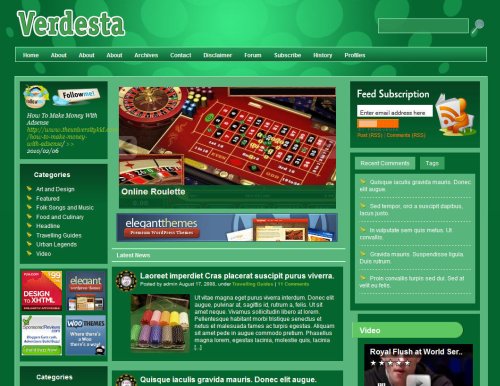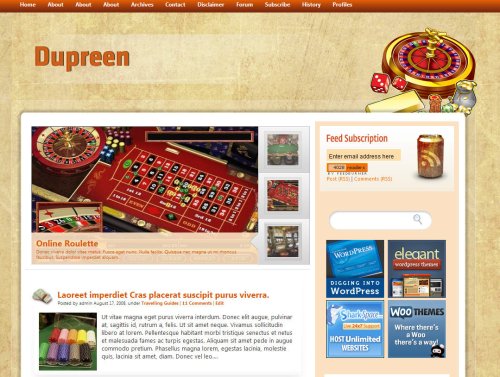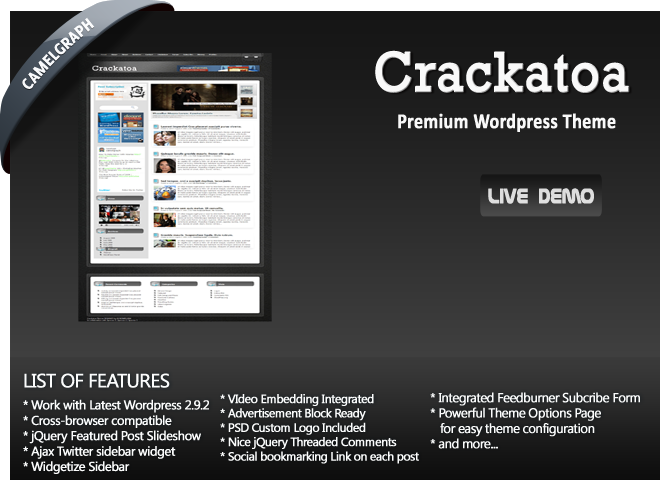Free Themes wordpress themes
Posted on : 17-Mar-2010 | By : admin | In : Show all
Posted on : 01-Mar-2010 | By : admin | In : Show all
| By : admin | In : Show all
Dupreen Theme: LIVE DEMO | Download Dupreen (1)
How To Use This Theme?? Follow the Instruction
Theme Installation
- Upload the theme from the theme folder into your wp-content/themes folder. Activate it.
- Upload the Twitter for wordpress plugin from the plugins folder into your wp-content/plugins folder. Activate both plugins.
Configuring the Theme Options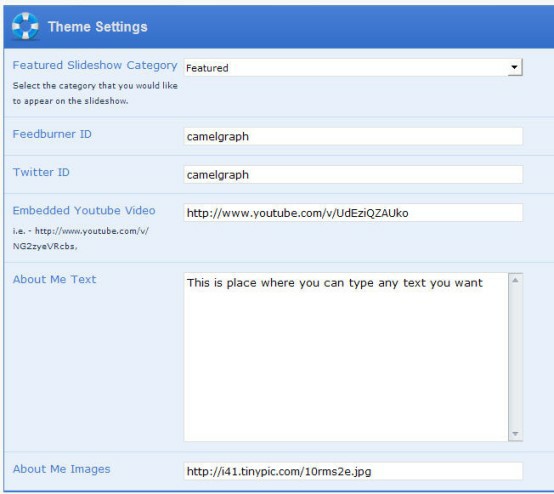
- Featured Category Slideshow : Select the category you want to be appear in featured post slideshow. All post from this category will be appear in the slideshow.
- Feedburner ID : Enter your feedburner ID here , so you can use the feedburner email subscription features.
- Twitter ID : Enter your twitter ID here. Your latest twitter post will be appear in the theme
- Youtube Video Code : Go to any youtube video. Look at the embed code, for example

Look at the highlighted part above, that part is the one you should enter in this option page. Only That URL, not ALL EMBED CODE - About Me Text and Images : This is where you can change and configure your about section in the bottombar.
- Banner Management : This is where you can change and configure your ads blocks.
Configuring The Slideshow.
The theme slideshow use Mootools JS Framework, so if u have use plugins that utulize other framework like Jquery and Prototype, the Slideshow won’t work.
From the previous theme experience , this is where most people facing problem. So, once again. Follow this instruction.
Need help? Contact us
Posted on : 19-Feb-2010 | By : admin | In : Show all
Salmazz Theme: LIVE DEMO | Download Salmazz
How To Use This Theme?? Follow the Instruction
Theme Installation
- Upload the theme from the theme folder into your wp-content/themes folder. Activate it.
- Upload the Twitter for wordpress plugin from the plugins folder into your wp-content/plugins folder. Activate both plugins.
Configuring the Theme Options
- Featured Category Slideshow : Select the category you want to be appear in featured post slideshow. All post from this category will be appear in the slideshow.
- Feedburner ID : Enter your feedburner ID here , so you can use the feedburner email subscription features.
- Twitter ID : Enter your twitter ID here. Your latest twitter post will be appear in the theme
- Youtube Video Code : Go to any youtube video. Look at the embed code, for example

Look at the highlighted part above, that part is the one you should enter in this option page. Only That URL, not ALL EMBED CODE - About Me Text and Images : This is where you can change and configure your about section in the bottombar.
- Banner Management : This is where you can change and configure your ads blocks.
Configuring The Slideshow.
The theme slideshow use Mootools JS Framework, so if u have use plugins that utulize other framework like Jquery and Prototype, the Slideshow won’t work.
From the previous theme experience , this is where most people facing problem. So, once again. Follow this instruction.
Need help? Contact us
Posted on : 19-Feb-2010 | By : admin | In : Show all
Crackatoa Theme: LIVE DEMO | Download Crackatoa
How To Use This Theme?? Follow the Instruction
Theme Installation
- Upload the theme from the theme folder into your wp-content/themes folder. Activate it.
- Upload the Twitter for wordpress plugin from the plugins folder into your wp-content/plugins folder. Activate both plugins.
Configuring the Theme Options
- Featured Category Slideshow : Select the category you want to be appear in featured post slideshow. All post from this category will be appear in the slideshow.
- Feedburner ID : Enter your feedburner ID here , so you can use the feedburner email subscription features.
- Twitter ID : Enter your twitter ID here. Your latest twitter post will be appear in the theme
- Youtube Video Code : Go to any youtube video. Look at the embed code, for example
Look at the highlighted part above, that part is the one you should enter in this option page. Only That URL, not ALL EMBED CODE - About Me Text and Images : This is where you can change and configure your about section in the bottombar.
- Banner Management : This is where you can change and configure your ads blocks.
Configuring The Slideshow.
The theme slideshow use Mootools JS Framework, so if u have use plugins that utulize other framework like Jquery and Prototype, the Slideshow won’t work.
From the previous theme experience , this is where most people facing problem. So, once again. Follow this instruction.
Need help? Contact us
Posted on : 19-Feb-2010 | By : admin | In : Show all
Wampkins Theme: LIVE DEMO | Download Wampkins
How To Use This Theme?? Follow the Instruction
Theme Installation
- Upload the theme from the theme folder into your wp-content/themes folder. Activate it.
- Upload the Twitter for wordpress plugin from the plugins folder into your wp-content/plugins folder. Activate both plugins.
Configuring the Theme Options
- Featured Category Slideshow : Select the category you want to be appear in featured post slideshow. All post from this category will be appear in the slideshow.
- Feedburner ID : Enter your feedburner ID here , so you can use the feedburner email subscription features.
- Twitter ID : Enter your twitter ID here. Your latest twitter post will be appear in the theme
- Youtube Video Code : Go to any youtube video. Look at the embed code, for example

Look at the highlighted part above, that part is the one you should enter in this option page. Only That URL, not ALL EMBED CODE - About Me Text and Images : This is where you can change and configure your about section in the bottombar.
- Banner Management : This is where you can change and configure your ads blocks.
Configuring The Slideshow.
The theme slideshow use Mootools JS Framework, so if u have use plugins that utulize other framework like Jquery and Prototype, the Slideshow won’t work.
From the previous theme experience , this is where most people facing problem. So, once again. Follow this instruction.
Need help? Contact us
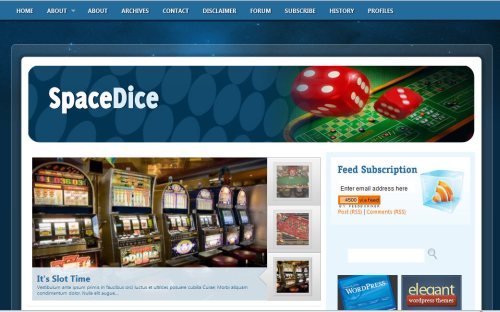
 Processing your request, Please wait....
Processing your request, Please wait....